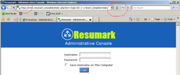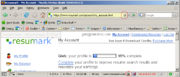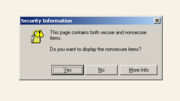K4:Как включить SSL-режим
From In-Portal Developers Guide
| ||
|---|---|---|
| Статьи в этой категории | ||
|
Перед настройкой протокола нужно, что бы на сервере был установлен действительный (valid) SSL-сертификат. Before configuring the protocol, a valid SSL-certificate must be installed on the server.
| valid SSL-certificate | invalid SSL-certificate |
|---|---|
| | 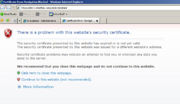
|
The above example shows how a browser window looks when a valid SSL-certificate is installed versus when an invalid SSL-certificate is installed (for example, because it was issued to a different site).
Общие положения - General Items??
All configuration variables needed for configuring an SSL can be found in the section "Configuration -> System Variables" in the administrative console. It doesn't matter for which side of the site the SSL is being setup, a value for the configuration variable SSL_URL ("SSL Full URL (https://www.domain.com/path)") must always be entered.
SSL for the administrative console
To configure an SSL for the administrative console, the configuration variable Require_AdminSSL ("Require SSL for Administrative Console") must be turned on. Then, we press the Save button in the toolbar and exit the system (logout). On the login page, you should see what's circled on the image to the left. That's it - the protocol has been configured successfully for the administrative console.
SSL for the site front-end
To configure an SSL for the front-end part of the site (user's side), a couple (depending on functionality of the site) of the following configuration variables must be turned on:
| configuration variable | description |
|---|---|
Require_SSLRequire SSL for login & checkout
| Turns on SSL mode for site pages where, in the html code of the templates, there is the tag <inp2:m_CheckSSL mode="required" condition="Require_SSL"/>
|
Force_HTTP_When_SSL_Not_RequiredRedirect to HTTP when SSL is not required
| This option is needed so that there is an automatic redirect to an address without https when a user goes from a page with the SSL protocol to a page without SSL. |
UseModRewriteWithSSLEnable MOD_REWRITE for SSL
| If the front-end uses MOD_REWRITE technology, then it's possible (but not required) to turn on MOD_REWRITE so that in SSL-mode links are also built using MOD_REWRITE. |
To switch into SSL-mode and back on templates, the m_CheckSSL tag must be used. It's recommended to put the tag at the beginning of the template or after the m_RequireLogin tag, when this tag is used. Below is an example of using this tag in a template:
<inp2:m_CheckSSL mode="required"/> <inp2:m_include template="inc/header"/> // inside the template "inc/header" there must be the tag <inp2:m_CheckSSL/> HTML Code <inp2:m_include template="inc/footer"/>
Description of the m_CheckSSL tag parameters:
| name | description | ||
|---|---|---|---|
mode (string) | If this parameter is set to "required", then the template will be marked as requiring an SSL to work correctly. If visiting this page while not in SSL-mode, then SSL-mode will be automatically turned on. If the parameter is not set or an empty value is set, then it'll have the opposite effect.
| ||
for_logged_in_only (int) | If this parameter is set, then SSL-mode will only turn on for authenticated users. | ||
condition (string) | The name of the configuration variable, whose value must be checked before allowing a switch to SSL-mode. If this configuration variable is missing or turned off, then a change into SSL-mode will not happen.
|
Вот в принципе и все, после включения всех соответствующих опций и установки тэга m_CheckSSL можно считать настройку законченной. На приведённом слева изображении показана страница My Account, со включенным протоколом SSL. На ней также можно отчётливо видеть 2 корректных "SSL замочка", которые свидетельствуют о том, что защищённый режим установлен правильно. Если же эти "замочки" показаны с перечёркнутой линией, то это означает, что протокол не корректно установлен на сервере или время его действия истекло.
Возможна ситуация, когда браузер может, при попадании на страницу, показывать приведённое на изображении слева сообщение об ошибке. Как правило, такое сообщение можно увидеть тогда, когда на странице есть ссылка, которая прописана не через относительный путь, а через абсолютный и без указания факта использования протокола SSL. Чтобы этого избежать настоятельно рекомендуется все ссылки на элементы сайта (изображения, таблицы стилей и т.п.) формировать при помощи тэга m_TemplatesBase:
|